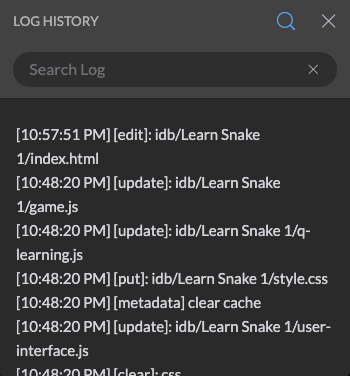Editor Settings
The editor settings tab can be used to change various settings of Spck Editor.
Searching Settings
To search for a setting by name, click on the 🔍 Search Icon and type in the setting name.
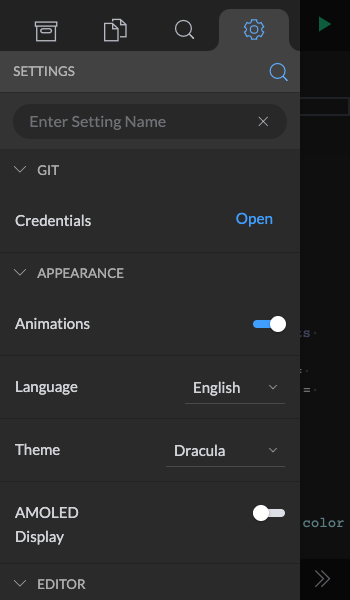
The following section lists out specific settings and their intended behavior.
GIT
- Credentials: Opens up the GIT Credential modal to change credentials used for different GIT providers (i.e. Github, Gitlab, Bitbucket, Other)
This is an example of using a Github app token to connect to your Github repositories. Cloning or pulling public repositories will not require an app token.
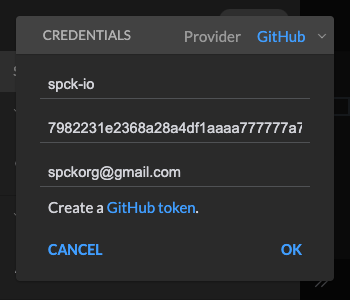
If an invalid app token is set, you will receive "Invalid credentials" error message or "Authentication Error" regardless if the repository is public or private. Make sure you grant the token proper access writes, and allow additional settings to push to the Github/Gitlab/Bitbucket branch. (For example, the master branch may be locked and prevent pushing which will also result in an error.) To properly create an access token, please see Creating an Access Token for Spck Editor.
APPEARANCE
Animation
Disables all animations in the editor. For example, opening the menu, or modal animations. This is for phones or devices that experience lag with CSS animations and offers a better experience for older devices.
Language
Use this to change the editor language to a different supported language.
-
Currently supported languages include:
- English (Recommended)
- Spanish
- French
- Portuguese
- Russian
- Indonesian
- Japanese
- Chinese
Theme
Changes the colors of the code editor. Dark and light editor theme are tied with this setting.
- Light Themes:
- Ayu Light
- Chrome
- XCode
- Dark themes:
- Ayu Mirage
- Dracula
- Monokai
- One Dark
AMOLED Display
Use this setting for AMOLED screens to save battery life. Changes all editor blacks to use `#000`. This does not affect menus as a degree of contrast is needed for menus and dialogs/modals and they are not expected to be on screen for a long time.
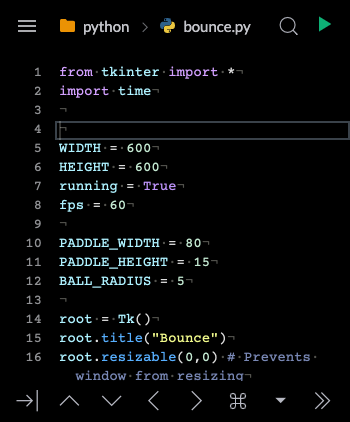
EDITOR
Autocomplete/Check Syntax
Enables advance autocomplete and syntax checking when available for supported languages. Disabling this can help improve performance as autocompletion feature is memory heavy and may have bad performance on older devices. If you are experiencing frequent crashes, it may be due to a memory issue with your phone and it is recommended to try disabling this setting to improve memory usage.
-
Advance Autocompletion Support:
- JavaScript
- TypeScript
- HTML
- CSS
- SCSS
- LESS
-
Basic Autocompletion:
- Python
- Java
- C
- Ruby
- Perl
- Scala
- More...
Cursor Style
Change the cursor style of the editor. Can choose from "No Blink" or "Slim" cursor.
Font Size
Changes the font size of the code editor.
Font
Changes the font used in the editor. Fonts are downloaded on-demand and can be deleted if they are no longer required.
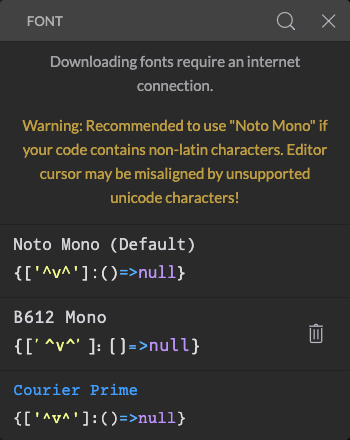
Indent Guide
Changes the visual setting of showing indent guidelines in the editor.
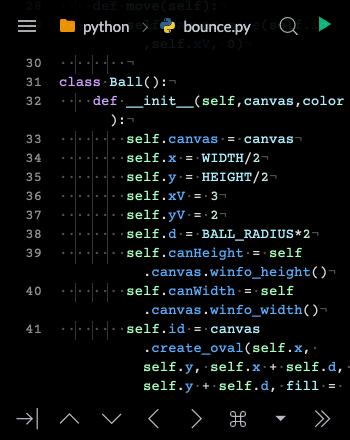
Line Numbers
Toggles the line numbers in the code editor. Disable line numbers to create more horizontal editing space for the editor.
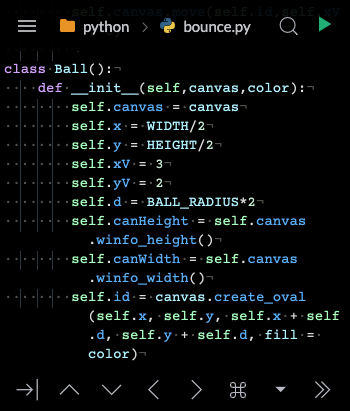
Show Invisibles
Show invisible characters such as new lines, return carriage, spaces, and tabs. Used to visually differentiate spaces from tabs.
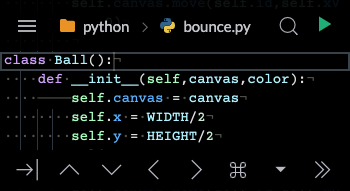
Use Soft Tabs
Toggles whether to use "Soft" Tabs versus real tabs. Soft tabs are spaces instead of real tab character. Turn this off to switch to using real tabs \t.
Word Wrap
Toggles soft line wraps in the code editor.
Note: These settings affect both the main editor as well as the diff editor.
PREVIEW
Live Preview
Turn on and off live previewing in Tablet mode. Live preview will update the side-by-side preview window whenever there is a code change. Updating of the preview will only happen if the preview window is open and has no performance implications when the preview window is not visible. This feature is not useful for phones.
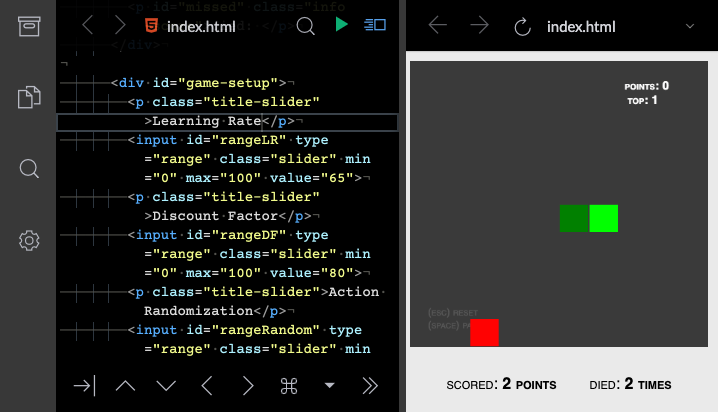
TOUCH
Tablet Mode
Toggles on and off Tablet mode which offers a side by side view of the editor and preview window. This mode is only useful for devices with large screen widths and cannot be turned on for devices with a smaller screen width.
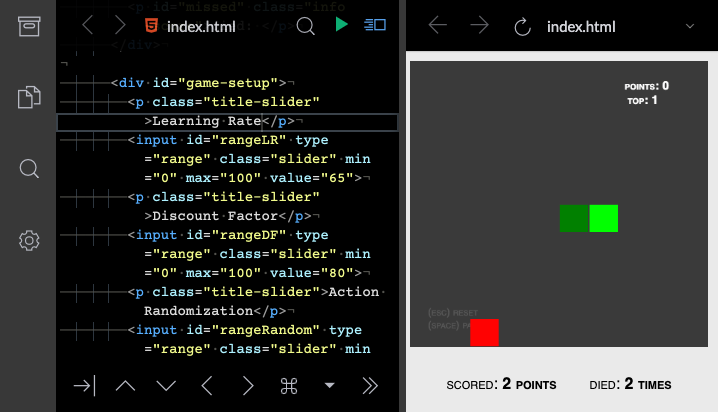
Haptic Keypress
Toggles on and off haptic feedback for the extra keyboard. Haptic feedback is only useful for devices which support this feature.
Keyboard Position
Changes the position of the extra keyboard from Bottom to Top. This feature is useful for iOS devices where the keyboard will hide a portion of the editor including the Extra Keyboard when the virtual keyboard is active.
Extra Keyboard
Toggles on and off the extra Keyboard. The extra keyboard provides shortcuts to code depending on the current editor language or context of the language. For example, the extra keyboard is able to provide JavaScript code suggestions in the context of a script tag in an HTML file.
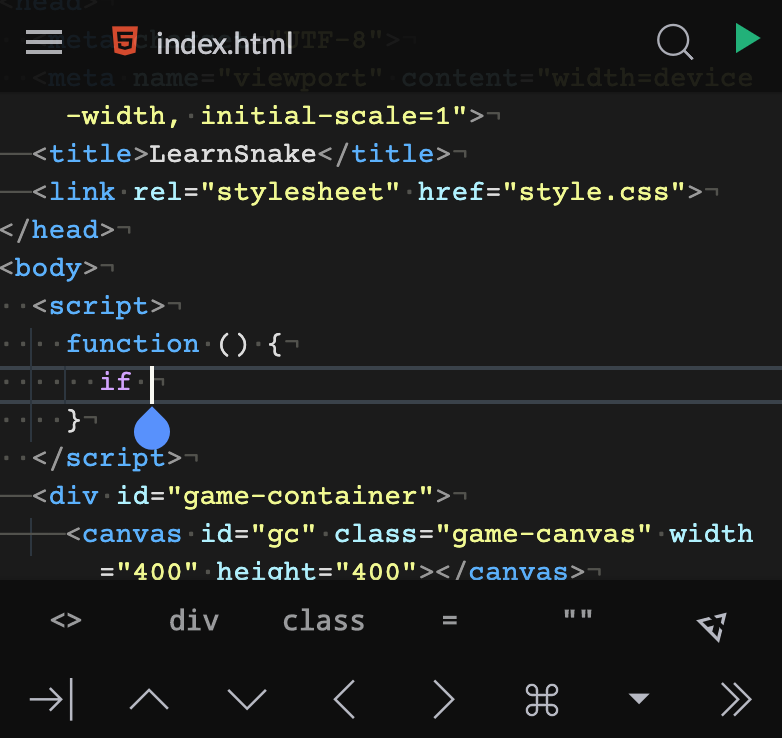
Touch Keyboard
Toggles the Touch keyboard which contain arrow keys and other useful features.
Note: These settings are only available on devices with a touch screen.
ABOUT
A section of the settings containing miscellaneous information about the editor. Contains the version information, and a link to report issues with the editor.
There is also an option to revoke privacy permissions granted to the app.
Warning: Revoking privacy information means removing all projects, files, and other user data that the app stores.
Build
The build version information of the editor.
Keyboard Shortcuts
Opens up a catalogue of keyboard shortcuts available in the editor.
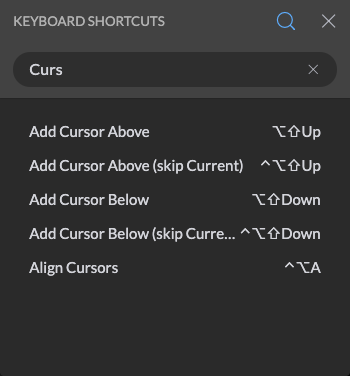
Log History
Opens up a catalogue of editor actions that are logged. For help in debugging bug reports.